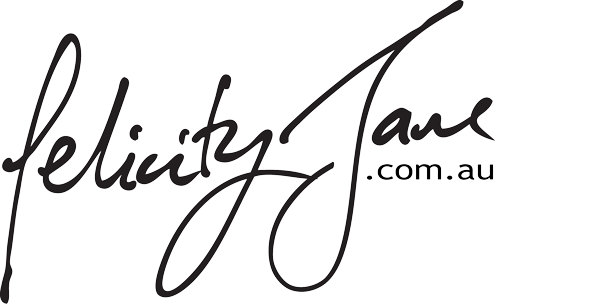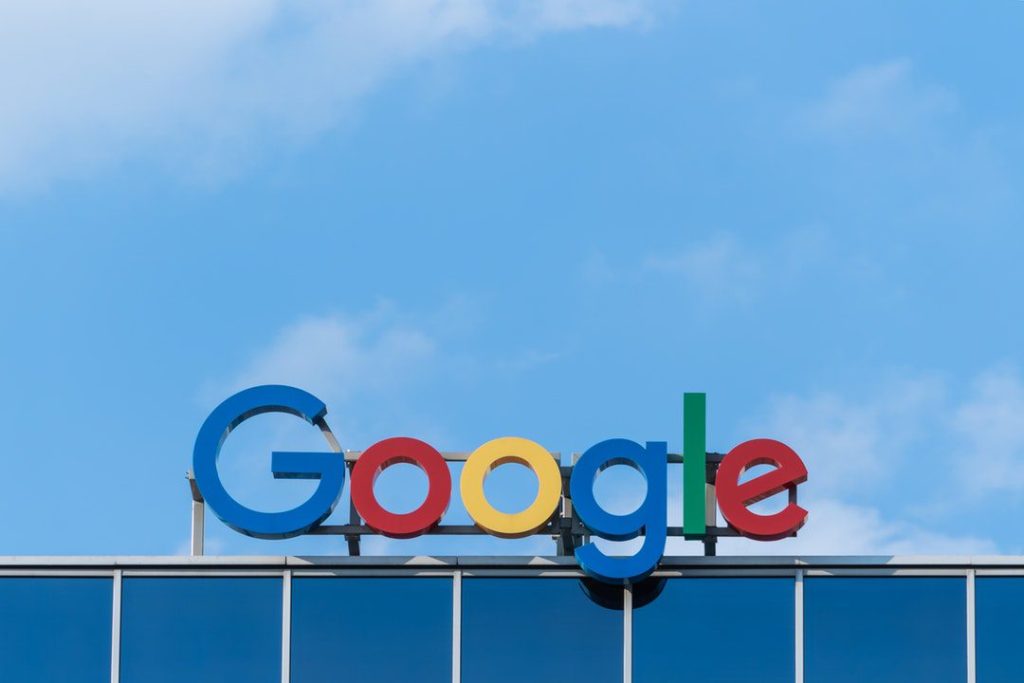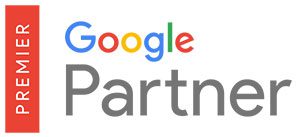Are you wondering how to verify Google Business?
Don’t worry, it’s easier than you might think. With over 1.2 trillion searches made on Google each year, Google understands the importance of streamlined processes. That’s why they design their tools with simplicity in mind.
Well, we won’t keep you waiting. When you’re ready to verify your business and master local SEO, read on.
How to Verify Google Business
Several ways to verify your Google My Business account exist, though some may not be available for your particular business. Though knowing some tips for getting around Google isn’t required, it certainly helps. Your verification options include the following:
- Postcard
- Phone Call
- Instant Verification
- Bulk Verification
After you create or claim your Google My Business listing, you’ll see the options available to you. The most common option is postcard (or mail) verification. It’s available for all business types and locations.
Phone, email, and text verification options are less common options. Instant and bulk verifications are much less common.
Verify by Postcard
After you’ve created or claimed your listing, it’s time to verify your information. The process is different for those of you who are in the middle of creating your listing and those of you who created it a while ago and clicked on the Verify later button.
If you just signed up, you’ll see Mail in the top left corner of your page. It’s on top of the map that shows your business location.
- Check to ensure your business information is correct and click Mail.
- Type in the name of the person to whom the verification postcard should be addressed.
- Then click the Send postcard button.
If you signed up for your account a while ago but put off your verification, then follow these directions instead.
- Sign in to your account at Google My Business, and your dashboard will appear.
- Look for the red banner at the top of your page and click the Verify now button on the right-hand side.
- Now check for the Mail button in the left-hand corner at the top of the page.
- Make certain your business information is correct before pushing the Mail button.
- Enter the name of the person to whom you’d like the postcard sent.
- Finally, click the Send postcard button.
Now you must wait for your postcard. Warning: it will likely take a few weeks. On that postcard, you’ll find a unique verification code which you’ll need for the next step.
Simply sign in to your Google My Business account and click the Verify location or Verify now button from your menu. After you enter the 5-digit verification code from your postcard, you’re finished. It’s that easy.
While you’re waiting for your postcard, don’t change any information on your Google My Business account. If you do, you’ll have to send for a new postcard which will delay its arrival time by 1-2 more weeks. It’s also worth noting that Google makes a Google My Business mobile app which you can use for the steps above.
Verify by Phone
If you’re wondering how to verify Google Business without postcards, the phone is your next best bet. If your business is eligible for verification by phone, you’ll find a Verify by phone option when you request your verification. You can perform your verification by opening up your Google My Business account or by using Google My Business mobile app.
If you’re using a laptop or desktop, follow these steps:
- Sign in to your Google My Business account.
- Pick the business you want to verify and click the Verify now button.
- Make certain you have access to the business phone number you registered with your business account.
- Click the Verify by phone button and Google will send you a 5-digit code via automated message.
- After you get the message, enter the code in the appropriate line on your My Business account page.
If you’re doing this over your mobile app, follow these steps:
- Open your app.
- Tap the Call me now button.
- Google will call and give you a 5-digit code with their automated message.
- Enter your code into your app on the appropriate line.
After you enter your code, hit Submit. Then you’re done! Each of these methods should take you no longer than 5 minutes.
Verify by Email
You can also verify business on Google by email which is almost the same as verifying by phone. You want to get a hold of Google’s unique verification code for your business. Then, you enter it into the appropriate line in your Google My Business account.
Whether you’re performing the verification through your computer or mobile app, the process is much the same:
- Choose the verification through Email option (if it’s available to you).
- Check your email inbox for the letter in question.
- Find the 5-digit code in that letter.
- Enter the code into the appropriate line in your Google My Business account.
After you’ve put in your code, hit Enter, and you’re finished with the verification process. The entire process takes less than 2 minutes.
Verify Instantly
This option is available only if you’ve set up Google Search Console on your business’s website. If you have, make sure you’re signed into the Google My Business account for the business in question. Then click on the instant verification button.
Bulk Verification
This option is only available if you have 10 or more business locations. The steps differ slightly, for each business. If you’re interested to learn more, click on the Bulk verification option in your Google My Business account to learn more.
Other Local SEO Essentials
For those of you who run your own marketing campaigns, Google offers you Google My Business Insights. The tool shows you how your customers are finding your listing on Google Search and Google Maps. It also tells you what those customers do after they find your listing.
Be sure to keep track of your progress with an Ultimate Local SEO Checklist for small businesses. Though the process is mechanical and fairly straightforward, it has a long list of steps. It’s common to forget at least one and then wonder why your local SEO isn’t ranking.
What’s Next?
Now that you know how to verify Google Business, consider other ways to increase your local ranking. One of the most popular ways is to redesign the content on your site to cater to voice searches.
Voice searches differ greatly from typed searches. They use more natural keyword phrases. That’s one of the reasons “Frequently Asked Questions” sections rank so high on voice searches.
If you’d like to learn about other ways to improve your local ranking, hop over to our library full of other brilliant SEO and PPC articles.