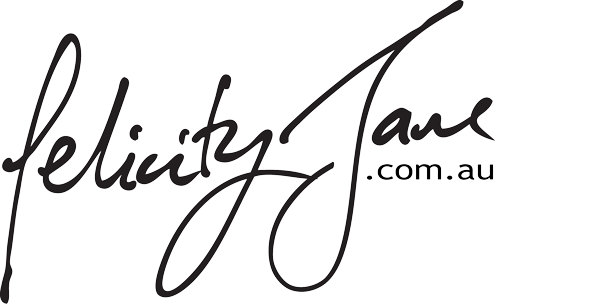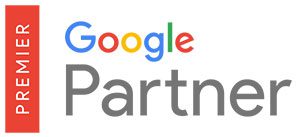Thanks to 2020 nearly every person is familiar with QR codes and how to use them. They are a simple way to collect data and share links, and can help with SEO.
We know how important Google Reviews are as social proof for customers when making a buying decision about a business. Did you know nearly 90% of potential customers read reviews before purchase!
Why not make it easy for your existing customers to leave reviews for others.
How to create your unique Google Review QR Code
- Step 1: Go to the Google Place Finder Tool and look up your business in the search box. You can do that here.
- Step 2: Copy your businesses “Place ID” from the maps pin marker (it looks something like this ChIJizBZRC2Zk2sRWokaIRLgfrg.
- Step 3: Modify the following Reviews URL and past in your “Place ID”: https://search.google.com/local/writereview?placeid=PUT ID HERE
- Step 4: Select a QR code generator you like. A free QR code generator site you can use is https://www.qrstuff.com/
- Step 5: Copy and paste your new Reviews URL into your QR code website and download your QR code.
- Step 6: Print and use your QR code to start getting reviews!
Now that you have your unique QR Code, where can you place it for best value?
- on your business card
- on your car
- on your email signature
- on your invoices
- place in a picture frame and hang on the office wall
- on your office door
The only limit is your imagination!
And .. remember that negative reviews can be good too! Reply to them calmly and coolly – if they drag out, take them off line. Potential clients will asses how you handle difficulties. Everyone has at least one past client that can’t be pleased no matter how far we stretch ourselves and most people know that.